
In this tutorial I’m going to show you how to set up Mozilla Firefox browser in order to run automated scripts or bots. First, you must have the lastest version of this great browser installed in your PC.
The very first add-on to install in order to run automated scripts is the known iMacros extension.
You must install version 8.9.7 because the lastest version doesn’t work properly when uploading/dowloading captchas. Uninstall first the latest version of iMacros, restart, and then install the previous version: CLICK HERE
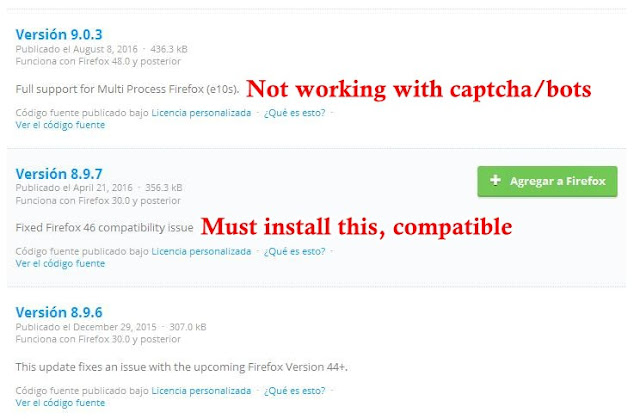
After restarting, TURN OFF automatic updates for iMacros (Add-ons – iMacros – More – Automatic Update – NO).
Done this, iMacros will create a main folder in our PC (usually in \My Documents\ folder, called \iMacros) and 3 more folders within it, called \Datasources, \Download and \Macros.

In order to edit and run scripts, you must copy/paste your scripts (files with .iim extension) to the \Macros\ folder. If needed, you have to copy data files to the \Datasources\ folder too (files with .csv extension)
One more last step is to disable automatic scrolling to avoid some bugging pages. On iMacros tab, go to ‘Manage’ – ‘Options’, and in the general tab go to ‘Visual effects’ and then unmark “Scroll to object when found” option.
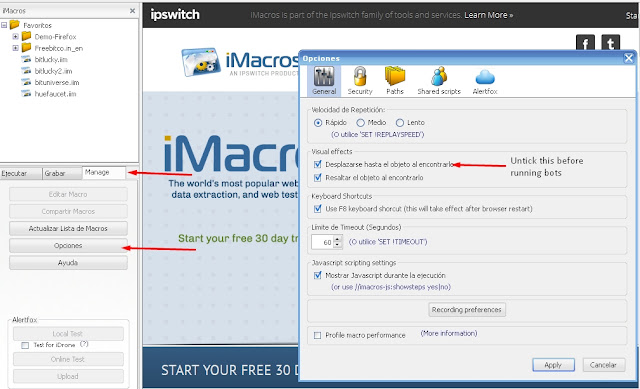
Another must-have and useful add-on to install on Mozilla to make bots work properly is FlashDisable.
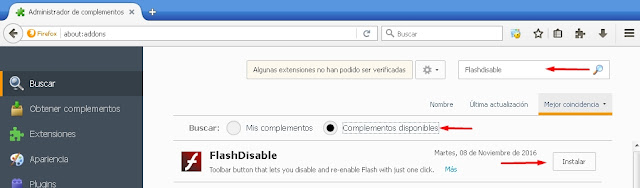
After installation you’ll see the red icon in the main bar. You must click/set it in Gray before running any bot or script.
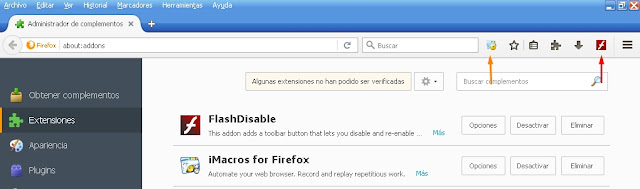
As optional, you can install another add-on called MinimizedToTray revived, useful to minimize your browser to the system tray instead of the task bar.
That’s all. You’re done and ready to play your scripts/bots and earn on automatic.
0 Komentar